
Tips on RoadStars
RoadStars
With its exclusive campaigns for members, its social media functions and information, this interactive communication platform from Mercedes-Benz Trucks invites all truck enthusiasts to participate. We explain all the functions and options available to you on RoadStars here.
All your questions about registration on RoadStars and login to your profile are answered here:
- How do I become a RoadStars member?
- How can I become part of the RoadStars community via Facebook?
- How do I get the blue steering wheel and what are the benefits?
- How do I log in?
- Is it possible not to have to keep logging in repeatedly?
- How can I access RoadStars from my smartphone as quickly as possible?
- Is there a way of being kept updated on the current topics on RoadStars?
Registration.
How do I become a RoadStars member?
We'll happily explain the registration process to you for becoming an active part of the community: simply click on the “Register” button at the top right and that takes you to the Registration form.
After confirming the data protection information and the terms and conditions of usage, this section also allows you to subscribe to the RoadStars newsletter. After receiving the confirmation email to the email address you have given, you then just have to complete your registration via a link, and off you go.
You can also use your Facebook profile to create a RoadStars account. You can find out how to do this under the next item, “Login via Facebook”.
Login via Facebook.
How can I become part of the RoadStars community via Facebook?
Click on “Login via Facebook” on the Login page. Here you can log in with your Facebook access data and you are automatically registered as a new RoadStars member.
RoadStars automatically receives the necessary information from your Facebook account on your public profile (e.g. your profile picture and your name) as well as your email address, which you then do not have to enter again.
You require neither an additional user name nor a password. The rest of the Login to RoadStars is automatically carried out with your Facebook account. Simply click on “Login via Facebook” again to log in.
Of course you can amend your profile on RoadStars at any time by clicking on your name at the top on the side or on “My domain”. Here you can then click on “Edit profile”.
Please note that by using the Social Login you create an entirely new profile on RoadStars based on your Facebook account. If you are already registered on RoadStars, these data are stored in a new profile and not transferred to your existing profile.
The blue steering wheel.
What are the benefits of the blue steering wheel?
Owners of the blue steering wheel are rewarded with exclusive content and special offers:
- Invitations to driving experiences such as the RoadStars Trophy, Mercedes-Benz driving safety training courses or the Tipper show
- Exclusive product presentations
- Participation in special events such as the Truck Grand Prix or the IAA for Commercial Vehicles in Hanover
- Participation in product surveys
- Networking with other truck drivers
You'd like to meet other drivers? Then use the blue steering wheel as an identifying feature and send other truck drivers a friend request.
The blue steering wheel is used in all places where the display name of the RoadStar is used.
Examples include:
- In the RoadStars member's profile
- Bulletin board posts
- Comments on articles or bulletin board posts
How do I get the blue steering wheel as a new RoadStars member?
Not currently part of the active RoadStars community? Log in using your Facebook account and add your truck driver's licence as described in the next step.
Or would you like to create your own RoadStars profile? Then use our registration feature. Please enter your driver's licence number there as well as your name as it appears on your driver's licence. These fields serve merely to confirm your driver's licence. The data are handled as strictly confidential and are not visible to other RoadStars members.
How do I get the blue steering wheel as an existing RoadStars member?
Already a member and would like to get the blue steering wheel?
Then simply log in and edit your profile. You will find a “Personal information” tab there. In this tab, you can enter your truck driver's licence and your name as it appears on your driver's licence.
Login.
How do I log in?
On the Login page you can log in with your user name and your password. The user name corresponds to the user name entered when registering and not necessarily the display name shown in comments, for example.
The “Login” button will then be replaced by a profile link and the “Logout” button. You access your profile by clicking on your name or “My domain”.
Stay logged in.
Is it possible not to have to keep logging in repeatedly?
Yes it is:
When logging in next, activate the switch next to “Stay logged in” on the Login page.
After that, you can log in as usual using the Login button. RoadStars remembers your login details for future visits over a period of 30 days and you won't need to log in again.
Upon your next visit to the site, you'll be logged in directly and can enjoy all the benefits of being a RoadStars member: community features, videos, exclusive content and much more besides.
You can log out as usual at any time using the “Logout” button. However, if you do so you will have to log in again as usual when you next visit RoadStars.
RoadStars on the start screen.
How can I access RoadStars from my smartphone as quickly as possible?
Set up a direct link to RoadStars on your smartphone's home screen. It’s very simple:
For Android:
- Open RoadStars on your mobile phone using the Chrome browser.
- Click on the three dots at the top right of the screen.
- Select the “Add to Home screen” option.
- Thereafter, you can set the name which is displayed for the page on your start screen.
- After clicking on “Add”, RoadStars will appear as a symbol on your start screen from which you can then open it directly at any time.
For iOS:
- Open RoadStars on your mobile phone using the Safari browser.
- At the bottom you will see a square with an arrow pointing upwards. Click on that symbol.
- You will then be given the option to “Go to Home Screen”.
- You can now set the name which is displayed for the page on your start screen.
- After clicking on “Add”, RoadStars will appear as a symbol on your start screen from which you can then open it directly at any time.
RoadStars newsletter.
Is there a way of being kept updated on the current topics on RoadStars?
Register for our RoadStars newsletter and keep up with all the current, exciting topics around Mercedes-Benz Trucks.
This is where all your questions on the RoadStars community
are answered and the various ways in which you can make contact with
other truck enthusiasts are explained:
- What rules are there for interaction on RoadStars?
- How can I find my friends on RoadStars and make new contacts?
- How can I share my opinion on the articles on RoadStars with others?
- How can I indicate that I really liked an article?
- How can I share the best pictures of my truck with other RoadStars?
- Can I also give the other RoadStars feedback on their pictures on the bulletin board?
RoadStars fair-play rules.
What rules are there for interaction on RoadStars?
Of course there are a few basic rules that every RoadStar member needs to abide by. You can find them here.
Friends on RoadStars.
How can I find my friends on RoadStars and make new contacts?
Following successful registration you can take full advantage of your Social Network Box under “My domain”. Create your own list of friends or contact your friends quickly and easily via the postbox.
You can find more on the postbox and how you can
use it to communicate with your friends here in the explanations
of
My domain.
Want to search for a specific RoadStars member or look for friends? Then take advantage of the User search. After entering the public name or the first and/or last name, all the RoadStars already registered are displayed for you. Your search was successful? Then simply view the profiles.
To complete your list of friends send a request via the “Add as friend” button next to the RoadStars profile. There you can add a personal message to your friend request to other RoadStars. To do this, enter your text in the text field and go to “Add as friend”. After confirming your request your friends appear in the list of friends and you can all talk to each other at any time via the postbox. You will find incoming and outgoing requests in the postbox and in the Social Network Box. You can select and edit these with a click.
Following successful confirmation of your requests your personal photo album is also available to your friends and you can share your memorable experiences and photos with other RoadStars.
Comments.
How can I share my opinion on the articles on RoadStars with others?
Is there an article or an event you particularly like? Then why not be one of the first people to add your very own personal touch to an article by leaving a comment.
Want to post a comment? Then simply scroll down with the mouse until you reach the comment field at the end of an article. Enter your text there and click on Post comment. Your comment will appear straight away together with your profile picture, the date and the time of the post for all other RoadStars visitors to see. On the homepage it is also displayed to all the logged-in RoadStars members.
Want to reply to a comment? Click on Reply and enter your text in the comment field. After clicking on Post comment, your answer appears immediately beneath the corresponding comment. This type of answer is also displayed on the homepage for all the logged-in RoadStars members to see.
Please note that you can only post a comment if you are registered on RoadStars and logged in.
Like button.
How can I indicate that really liked an article?
Use the truck horn at the top right or bottom right in the article. This “Like” button triggers a notification for your friends. Next to the Like button, you can also see how many other RoadStars users have already clicked Like.
Bulletin boards.
How can I share the best pictures of my truck with other RoadStars?
You'll find the RoadStars bulletin boards here. Via individual, topic-related bulletin boards you can post photos and status messages that are important to you and that you would like to share with other RoadStars.
Whether you are on the road or at home, you can use the bulletin boards to let other RoadStars share in your life. You are on the road in your truck and have a tip for a good motorway service station or you would like to present your personal truck to other RoadStars? You can also upload several photos at the same time to be displayed as a gallery. Enter the text for your photos directly in the message field in the top area of the respective bulletin board.
Once you have completed your post, you will find it located in chronological order under the latest posts.
Can I also give the other RoadStars feedback on their pictures on the bulletin board?
You can also comment on other RoadStars' posts at any time. To do this simply use the “Post comment” function. Your comment will then appear under the post together with the date and time.
You really like a post? Then why not share your enthusiasm with the
other RoadStars by clicking on the “Like” button in
the form of the RoadStar truck horn.
You would like to delete
your older posts from the bulletin board? Then click on
“Delete post”. Please bear in mind though that your
post, including all the comments and likes from the other RoadStars,
will then be deleted.
Here you can find out which settings are possible in your profile and which functions “My domain” offers you:
- Which changes can I make to the settings for my data and the RoadStars email notifications?
- Can I also set up a personal photo album that is separate from the bulletin boards?
- What do the stars (ActivityStars) in my profile mean?
- Does RoadStars give me the option of only displaying the articles that represent my interests?
- How can I contact my friends directly and personally on RoadStars?
- How does the Postbox work?
- How do I know if I have received a postbox message?
Profile settings.
Which changes can I make to the settings for my data and the RoadStars email notifications?
Log in. Click on your name or on “My domain” to access your profile. Once there, click on “Edit profile”.
- Under “RoadStars profile” you can change and adjust your basic data at any time.
- Under “Personal details” you can enter your truck driver's licence number and address in order to secure yourself the blue steering wheel. Owners of the blue steering wheel are rewarded with exclusive content and special offers. You can find more information on the blue steering wheel here.
- Under the „Settings“ tab, you can now set the language in which you wish to receive all future notifications. What's more, by selecting the language, you also determine the flag which appears on RoadStars next to your name.
- Under „Notifications“, you decide when and how you wish to stay informed. One of your friends recommends a specific RoadStars article to you or comments on one of your posts and you want to react straight away? Then set the appropriate tick in the check-box and press on „Save“.
Photo album.
Can I also set up a personal photo album that is separate from the bulletin boards?
You will find your personal photo album under “My domain”. Select “Go to photo album”. In contrast to the RoadStars bulletin boards, the pictures you upload here can only be seen by your RoadStars friends.
Your personal photo album will open under the “Edit photo album” menu item. You can now upload up to 500 pictures. You can select JPG and PNG formats up to 10 MB. Now you can edit your photo album or just look at your pictures. Your stored images can now be seen by all your friends.
Select “Upload photo” to complete your personal photo album. You can search for the desired files and then load them directly into your photo album. It is also possible to label pictures. Your pictures will appear in a tile view in the overview. You can also delete the files at any time. Simply click on the Delete symbol in the top right-hand corner of the picture. After you have confirmed, the picture will be deleted.
Select “Show photo album” to see pictures that have already been stored. You will find your personal photos there. To enlarge, simply click on the magnifying glass in the centre of the picture.
You would like to look at the photo album of other RoadStars? In your Social Network Box, select a friend's User profile. This immediately takes you to your friend's profile, where you can look at their personal photo album.
Activity index.
What do the stars (ActivityStars) in my profile mean?
We reward your activity on RoadStars with the ActivityStars. Performing different actions on the platform gains you points for your ActivityStars account. The more actively you use the platform, the more points you earn. Whether you upload pictures, complete your profile, post comments or enter competitions – your activities are rewarded with points for your ActivityStars. In total, you can achieve a maximum of five stars. You can see your ActivityStars at any time in your personal profile.
Other users can of course also accumulate RoadStars ActivityStars and thus increase their activity ranking. If you're curious as to how the activity index of your RoadStars friends looks, or just want to get a general impression of the activity levels of other RoadStars users, simply visit the profile page of the other registered RoadStars, where you will be able to see their activity index.
New actions and features added on RoadStars in the future will automatically be taken into account in your ActivityStars rating. From time to time the most active members will be rewarded with special prizes – so it's worth joining in!
My interests.
Does RoadStars give me the option of only displaying the articles that represent my interests?
Right at the bottom in “My domain”, you will find the “Select interests” button. Here you can define your favourite topics and in turn your selection will determine the RoadStars contents shown here. Click the button and select your individual favourites in the “Interests” area and then click “Update”. RoadStars will now show you all of the topic-relevant contents there. Multiple selections are possible. Your personal dashboard can be adjusted and changed as often as you like.
Postbox.
How can I contact my friends directly and personally on RoadStars?
Did you read a great article on RoadStars or do you want to share an interesting event or an exciting offer with your friends? No problem now thanks to the Postbox. You can simply send a message to other drivers. And the RoadStars team sends you information on events and campaigns directly to your postbox. Or notifies you if you are the lucky winner of an exclusive RoadStars campaign. You can also give us direct feedback if you have received a message from us.
How does the Postbox work?
The Postbox is really easy to use: head to “My domain” in the navigation bar. This is where you will find the “Postbox” feature.
You'd like to send a message to your friends?
- Just click on the blue symbol at the bottom right of the postbox.
- Now you'll see the list of your friends on RoadStars. Click again on the symbol next to the friend you'd like to write to.
- Now you can write your message and send it.
You'd like to contact a RoadStar you are not yet friends with? That's very easy with the Postbox.
- You can search for other RoadStars in “My domain” in the Social Network Box and also send them a friend request directly with a personal message.
- Click on “User search”, search for a RoadStar and then click on the “Add friend” symbol next to their name. Then you can write and send them a personal message.
- The RoadStar will then get this message in their postbox and can accept your friend request directly.
- As soon as you are friends, you can send any other messages via the postbox.
- For every RoadStars activity that is displayed under “What's new?” on the RoadStars homepage, and also comments on articles, you also have the option of sending a friend request to this RoadStar.
How do I know if I have received a postbox message?
Above the “My domain” menu item, an appropriate symbol will be shown if you have a new message. That means that the RoadStars team or other RoadStars members who are friends with you have sent a message to your postbox. When you receive new messages in your postbox, a message will also be sent by our RoadStars team to your email address. That way, you will always be able to see if you have new post and you will always stay up-to-date. Should you no longer wish to be informed by email about an unread message, you can switch this off in your profile settings.
Here you can find out all about the other RoadStars users, the market switcher and the search:
- Are there RoadStars in different languages and how can I view a page in another language?
- How can I find a specific article on RoadStars?
Market switcher.
Are there RoadStars in different languages and how can I view a page in another language?
The RoadStars market switcher enables you to switch quickly and easily between the available markets. There are currently RoadStars in 21 language versions.
Whether it's the German, Dutch or Belgian market – you select the market you want to access. To do this, use the selection area in the meta-navigation at the top or bottom right. Click on the market currently selected and view the available markets by clicking on them in the overview.
After you have selected the market you require, the page you are currently on automatically switches to the market version selected. If this page is not available you are taken to the start page. The market switcher also always adapts directly to the language selected.
Search.
How can I find a specific article on RoadStars?
To do this, select the magnifying glass at the top right next to the “Magazine” area. In the search box that then opens you can use the empty text field for your request. When you have entered your text, click on the magnifying glass. The results will be shown chronologically in a list. You've found the right article? The blue link will take you straight to the topic of your question. You can return to your results overview at any time by using the “Back” button.



Comment
Please log in to post a comment.
22 comments
Habe sofort den Mexikanischen Linseneintopf gekocht,super Rezept.
Viele liebe Grüsse aus Mittelfranken sendet euch Hanswener Minke,herzlichen Dank👍👍
Habe sofort den Mexikanischen Linseneintopf gekocht,super Rezept.
Viele liebe Grüsse aus Mittelfranken sendet euch Hanswener Minke,herzlichen Dank👍👍
Wäre doch mal zu überlegen liebes RoadStars-Team.
Grüße Jörg
Wäre doch mal zu überlegen liebes RoadStars-Team.
Grüße Jörg
Gruss Richard
Gruss Richard
schau mal in deine Postbox. Wir haben dir hierzu eine Nachricht geschrieben 😊
schau mal in deine Postbox. Wir haben dir hierzu eine Nachricht geschrieben 😊
Warum gibts keine nur für RoadStars mitglieder eigene Kollegtion.
z.B. T-Shirts oder Jacken Pullover oder sonst Nützliches mit dem RoasStars logo?
Wäre doch eine super Sachen, wenn man RoadStars artikel erwerben könnte in einem e-shop exclusiv für Mitglieder.
Natürlich sollte es nicht Überteuert sein :-)
Warum gibts keine nur für RoadStars mitglieder eigene Kollegtion.
z.B. T-Shirts oder Jacken Pullover oder sonst Nützliches mit dem RoasStars logo?
Wäre doch eine super Sachen, wenn man RoadStars artikel erwerben könnte in einem e-shop exclusiv für Mitglieder.
Natürlich sollte es nicht Überteuert sein :-)
das hat Dmitry schon ganz richtig erklärt, die RoadStars-Sachen sind ja gerade so begehrt, weil es sie nicht zu kaufen gibt, sondern nur exklusiv im Rahmen von unseren Events und Aktionen. Also halte am besten die Augen offen ;)
das hat Dmitry schon ganz richtig erklärt, die RoadStars-Sachen sind ja gerade so begehrt, weil es sie nicht zu kaufen gibt, sondern nur exklusiv im Rahmen von unseren Events und Aktionen. Also halte am besten die Augen offen ;)
natürlich hast Du recht, dies sachen mit dem RoadStars loge sollen für besondere momente sein, daher hast Du vollkommen recht.
Ich danke Dir für die Antwort!!!
natürlich hast Du recht, dies sachen mit dem RoadStars loge sollen für besondere momente sein, daher hast Du vollkommen recht.
Ich danke Dir für die Antwort!!!
The RoadStars T-shirt reminds me of a trip to IAA'18 in Hannover. A backpack and a baseball cap is a memory of good mood and communication with colleagues on the Truck Grand Prix'18 at the Nurburgring ... The whole value of the products with the RoadStars logo is that you cannot buy them but, can get or win at events organized by the creative RoadStars Team! 😉
And most importantly, you will have good memories.💯%👍
The RoadStars T-shirt reminds me of a trip to IAA'18 in Hannover. A backpack and a baseball cap is a memory of good mood and communication with colleagues on the Truck Grand Prix'18 at the Nurburgring ... The whole value of the products with the RoadStars logo is that you cannot buy them but, can get or win at events organized by the creative RoadStars Team! 😉
And most importantly, you will have good memories.💯%👍